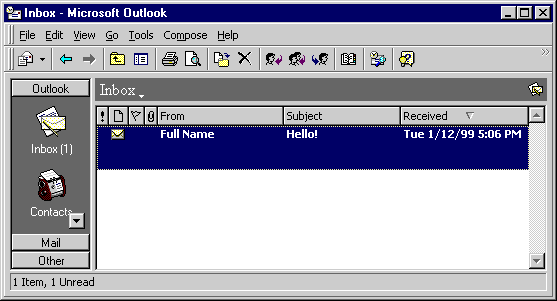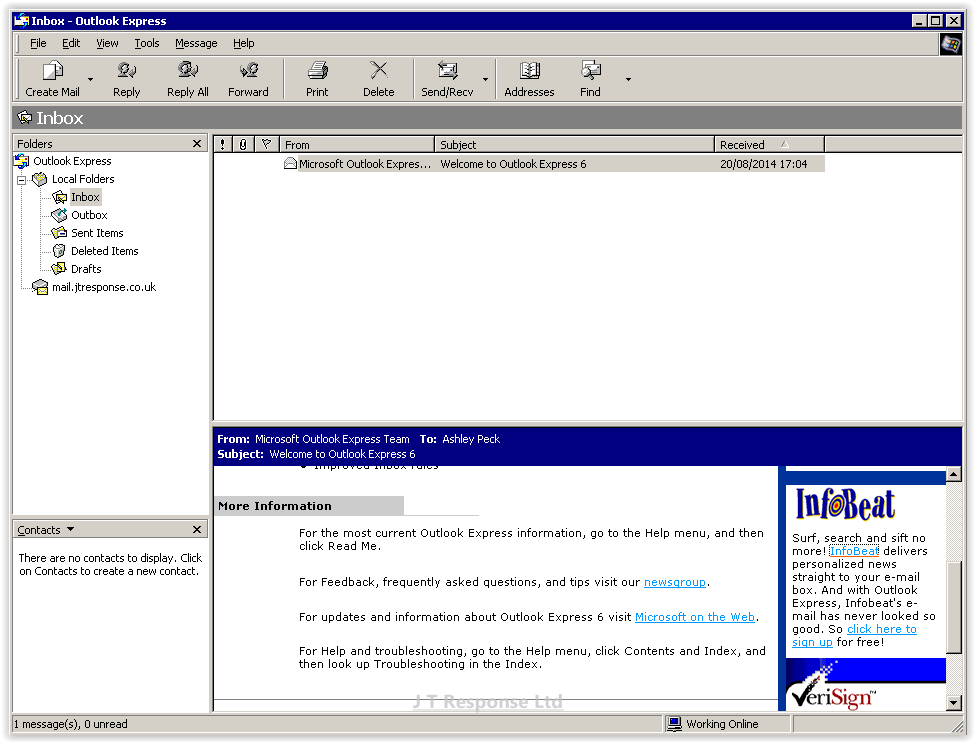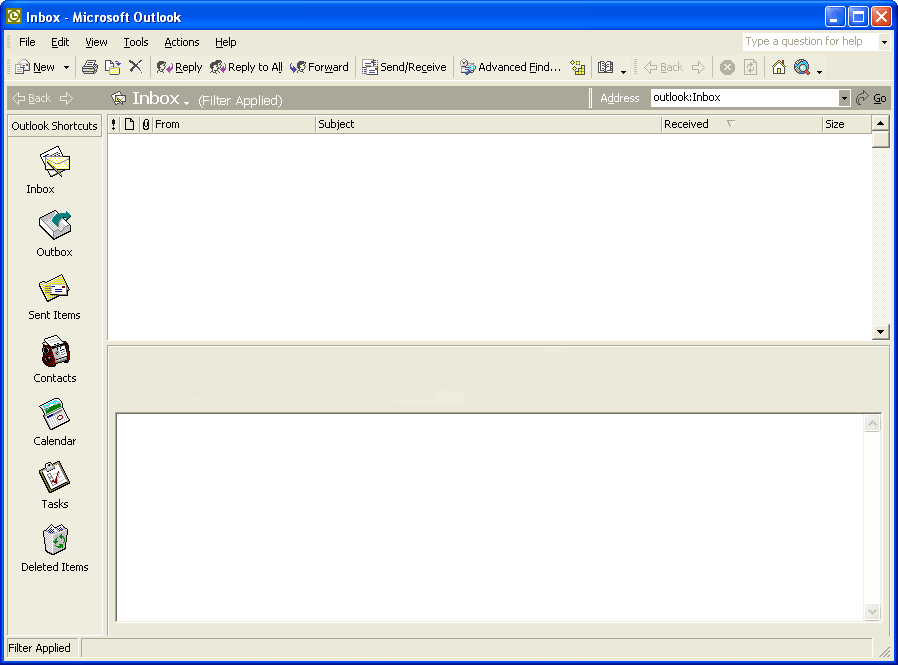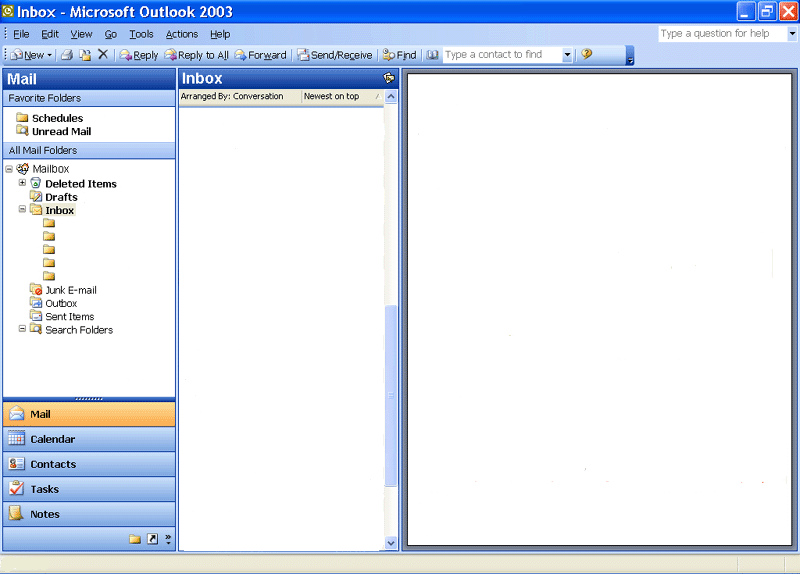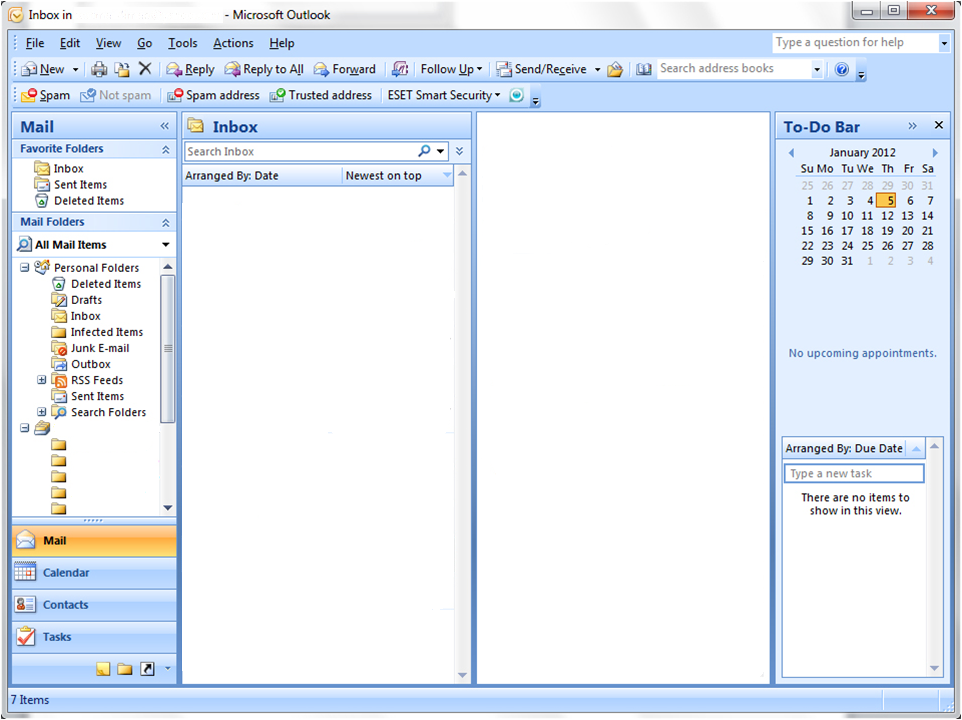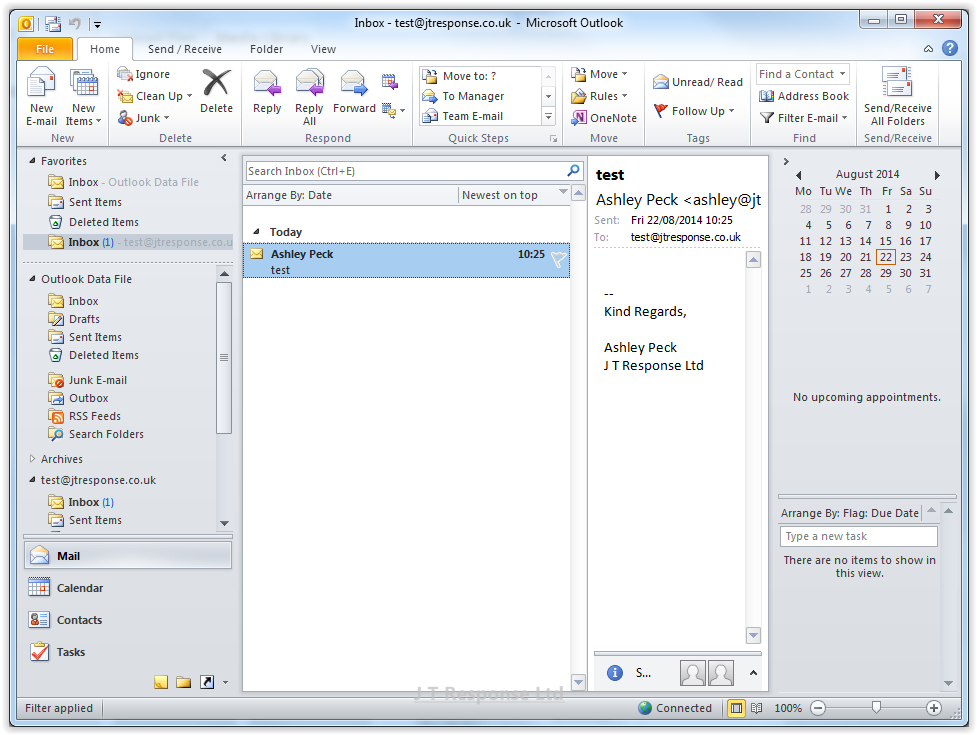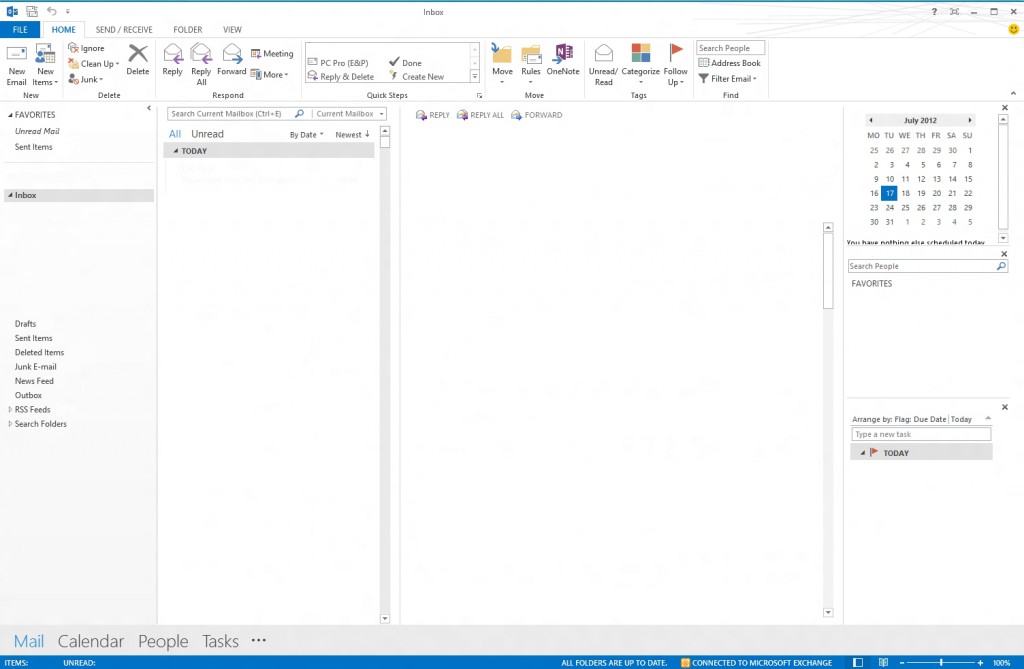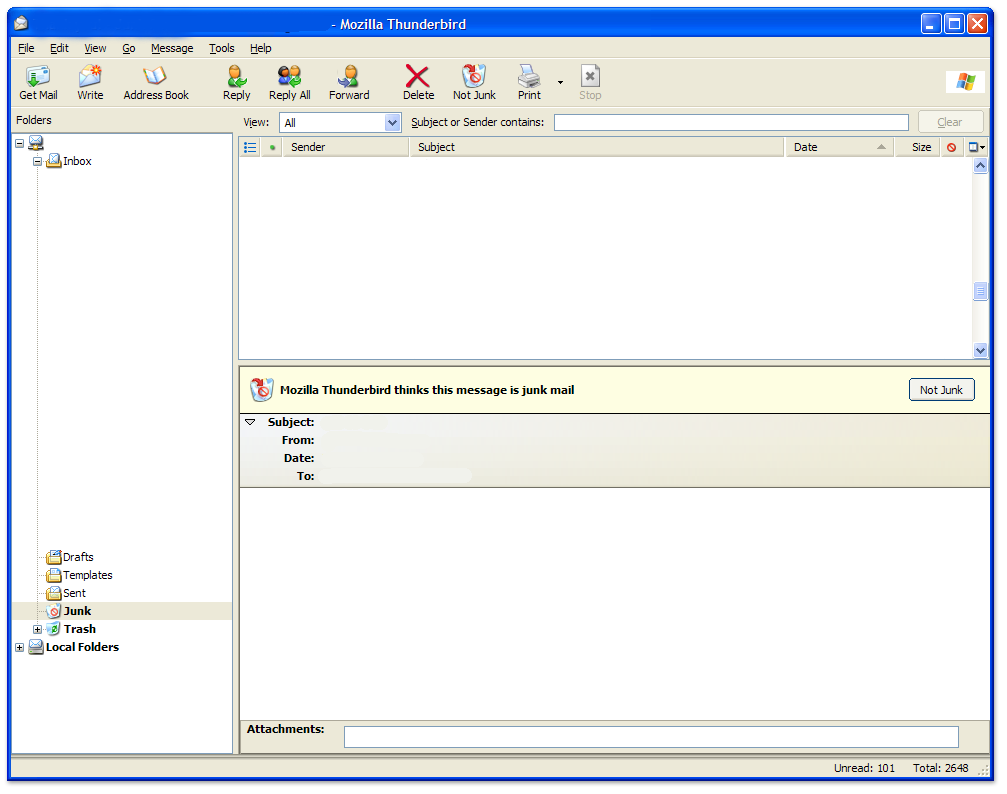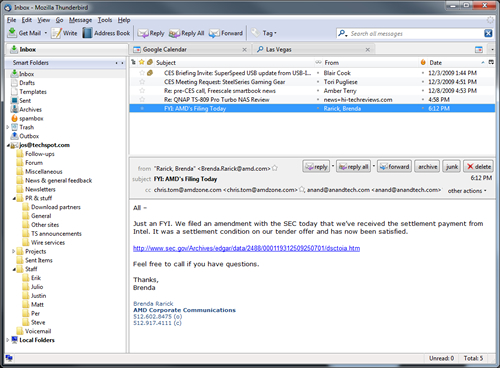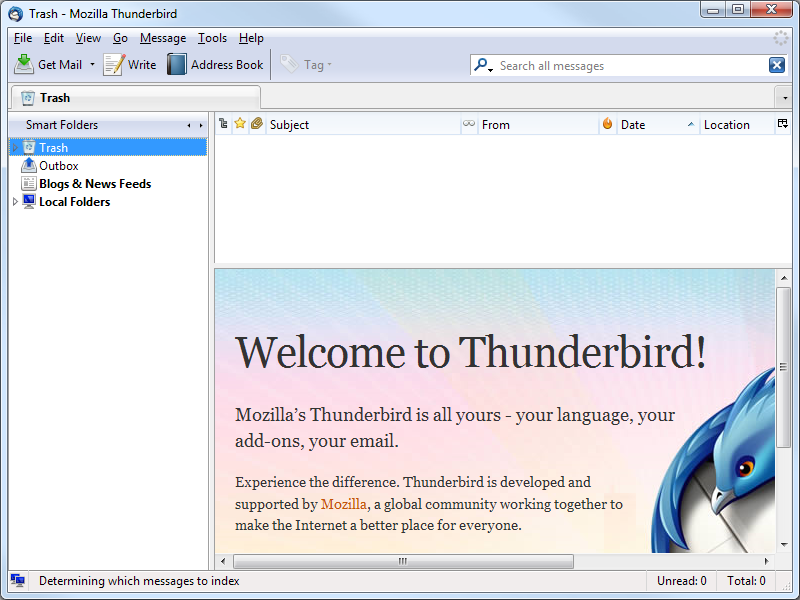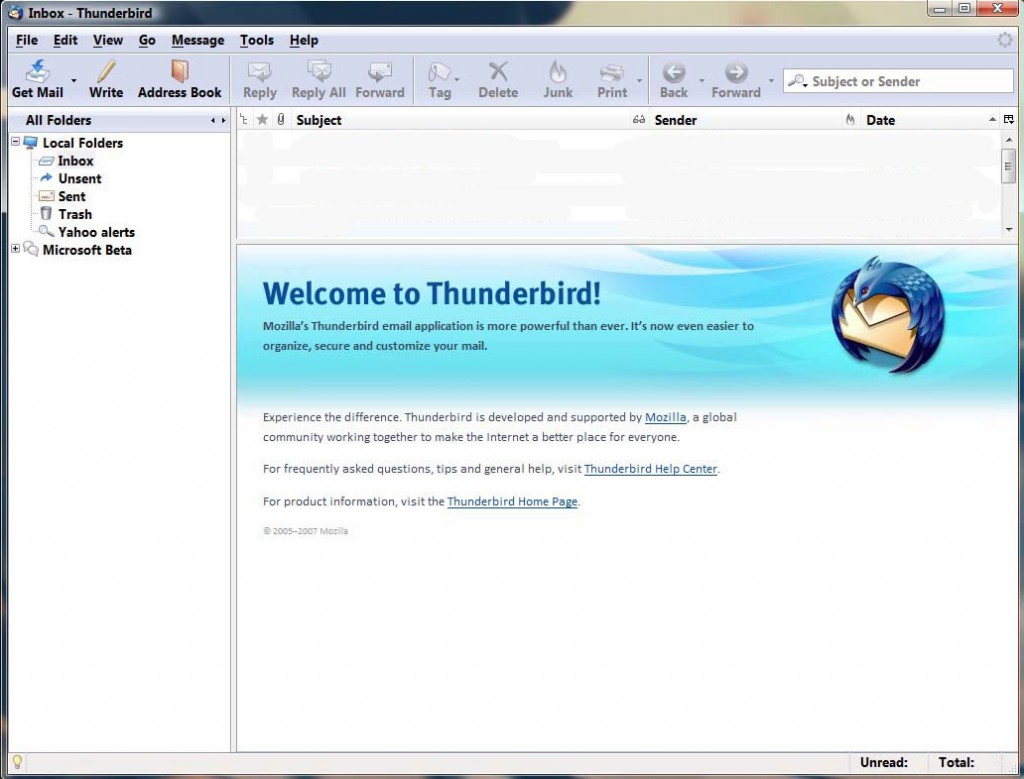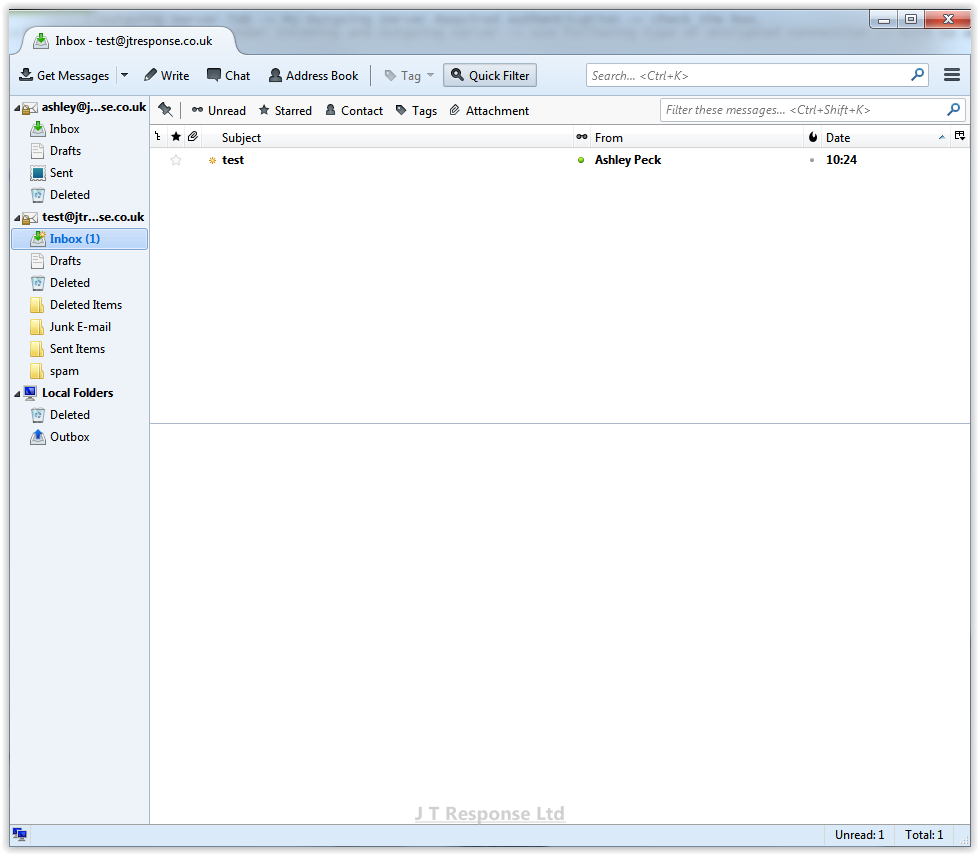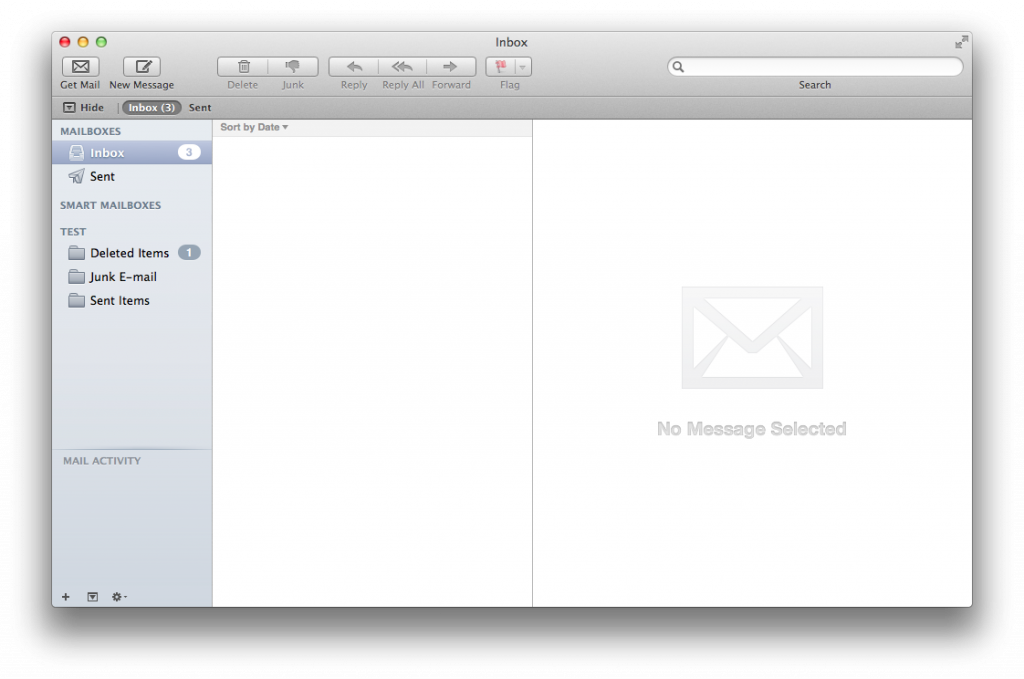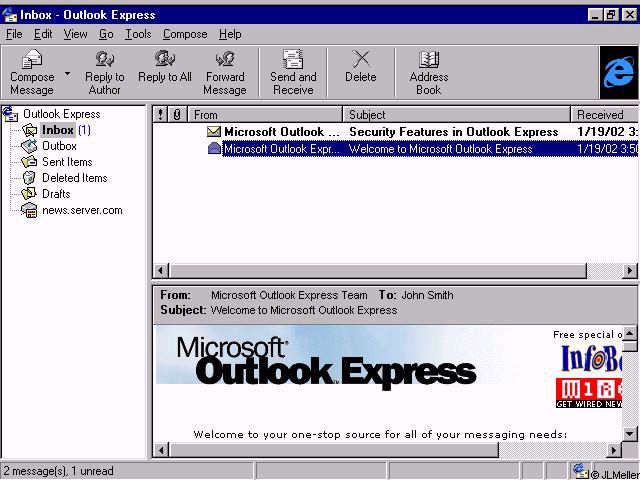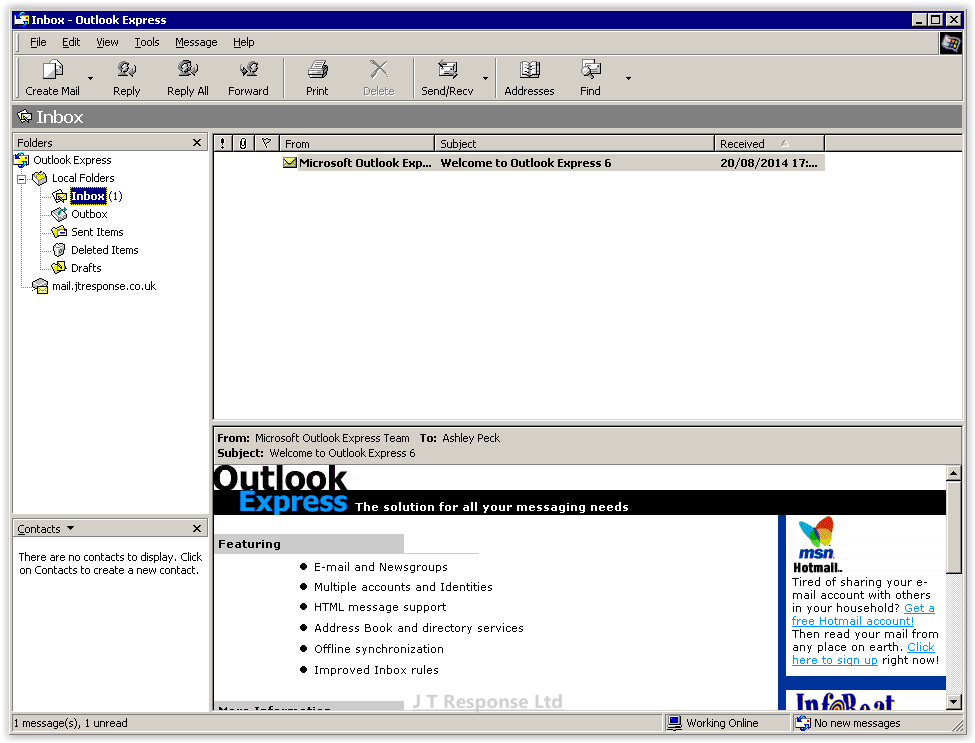How To Tell Which Email Client You Are Running
When dealing with queries and requests from our clients about email problems, we aim to help solve their issues as quickly and as efficiently as we can. However, we find that there is a common theme throughout all of these requests, many of our clients are unsure what version of their email client they are running. Additionally, in some circumstances, some clients are even unsure which email client they are running.
This guide is designed to help you to find out which email client you are using to receive emails on your PC. Additionally, the guide will explain how to find which version you are running of a particular email client. By referring to this guide and identifying which email client you are running, it will help us to solve your email issues more effectively.
Below are a list of email clients in the guide followed by a list of version numbers. If you know which email client you are using but are unsure of the version, please navigate to that email client section and it will explain how you can find out which version you are running.
Microsoft Outlook
Microsoft Outlook is an email client which is typically bundled with the Microsoft Office suite. This email client reached a major milestone in its development in 1997 when it was included in the Microsoft Office 97 bundle. Since then, there have been several versions which have been released.
In general, to find out which version of Microsoft Outlook you are running, you should follow the following steps:
- Start Microsoft Outlook
- Find and press the Help button on the screen.
- Choose the About Microsoft Office Outlook button.
This will open the About window, which displays version information for your Microsoft Outlook client. If you are unable to locate your version information from this window or you are having trouble finding how to reach the About Microsoft Office Outlook menu, please look below at the screenshots for each version to discover which version looks most similar to the version you are using.
Microsoft Outlook 97
Inbox
Microsoft Outlook 2000
Inbox
Microsoft Outlook 2002
Inbox
Microsoft Outlook 2003
Inbox
Microsoft Outlook 2007
Inbox
Microsoft Outlook 2010
Inbox
Microsoft Outlook 2013
Inbox
Mozilla Thunderbird
Mozilla Thunderbird is an open-source email client which is developed by the Mozilla Foundation. The first release of this email client was released in 2004, which started with version 1.0. Since then there have been many version released up until the current release, which is version 31.0.
In general, to find out which version of Mozilla Thunderbird you are running, please follow the steps below:
- Open your version of Mozilla Thunderbird.
- Navigate to the Help menu.
- Select the About Thunderbird option.
This will open an About Thunderbird window, where you will be shown the version of Thunderbird that you are running. If you are unable to locate your version information from this window or you are having trouble finding how to reach the About Thunderbird menu, please look below at the screenshots for each version to discover which version looks most similar to the version you are using.
Mozilla Thunderbird 1.0
Mozilla Thunderbird 3.0
Inbox
Mozilla Thunderbird 10.0
Inbox
Mozilla Thunderbird 17.0
Inbox
Mozilla Thunderbird 31.0
Inbox
Apple Mail
Apple Mail is an email client which is included with Apple Inc’s OSX operating system. This email client is included as standard on most, if not all Apple devices.
In general, to find which version of Apple Mail you are running, please follow the following steps:
- Start the Mail program.
- Navigate to Mail on the menu bar.
- Select the About Mail option.
This will bring up a window which will display which version of Apple Mail you have got. If you are unable to locate your version information from this window or you are having trouble finding how to reach the About Mail menu, please look below at the screenshots for each version to discover which version looks most similar to the version you are using.
Apple Mail 7.3
Inbox
Microsoft Outlook Express
Microsoft Outlook Express is an email client which is included with Internet Explorer. It is included in versions of Internet Explorer from version 4.0 to version 6.0.
In general, to find which version of Microsoft Outlook Express you are running, please follow the following steps:
- Open your version of Microsoft Outlook Express.
- Navigate to the Help menu.
- Select the About Microsoft Outlook Express option.
This will open a window which will tell you which version of Microsoft Outlook Express you a running. If you are unable to locate your version information from this window or you are having trouble finding how to reach the About Microsoft Outlook Express menu, please look below at the screenshots for each version to discover which version looks most similar to the version you are using.
Microsoft Outlook Express 4.0
Inbox
Microsoft Outlook Express 6.0
Inbox
Summary
This concludes my list of some of the most popular email clients which are currently in use today. I hope that this guide has helped you discover which email client you have been running on your PC. Once again, by knowing what version of your email client you are running, we can provide more effective assistance to any problems you may face, making it quicker and easier for these issues to be resolved.
If you have got any questions or would like me to include guides for any additional email clients, please leave a comment below.