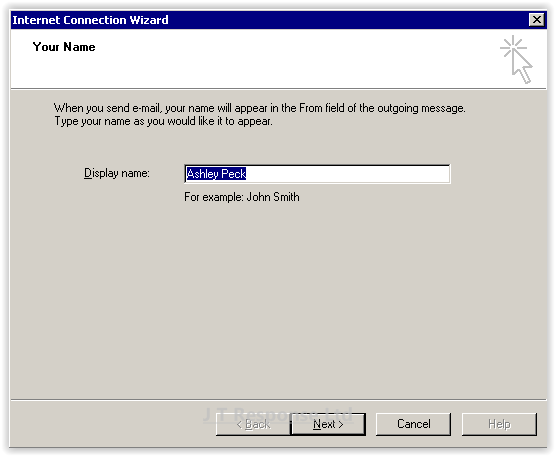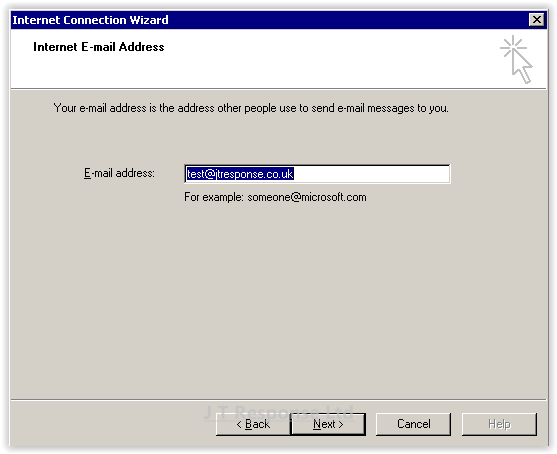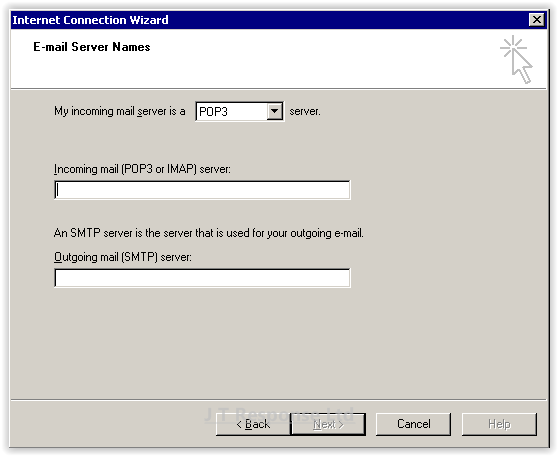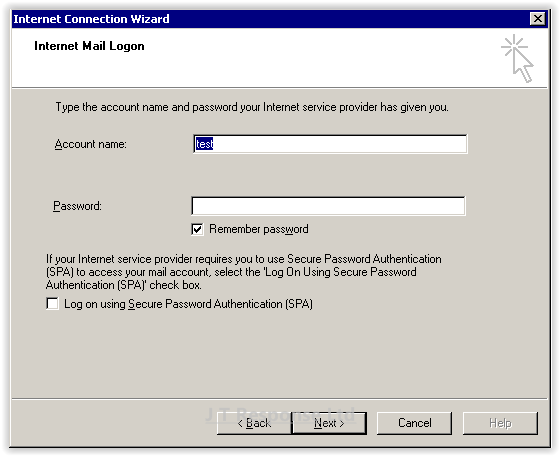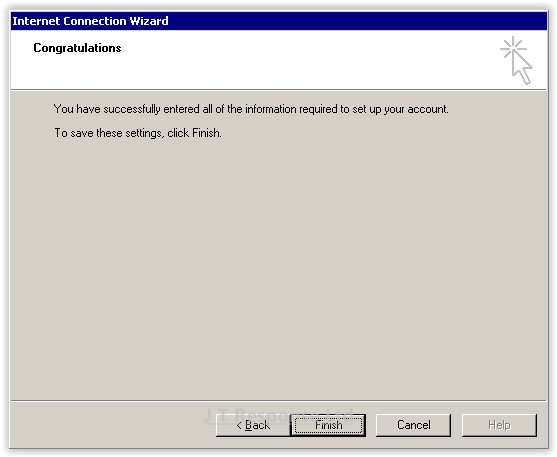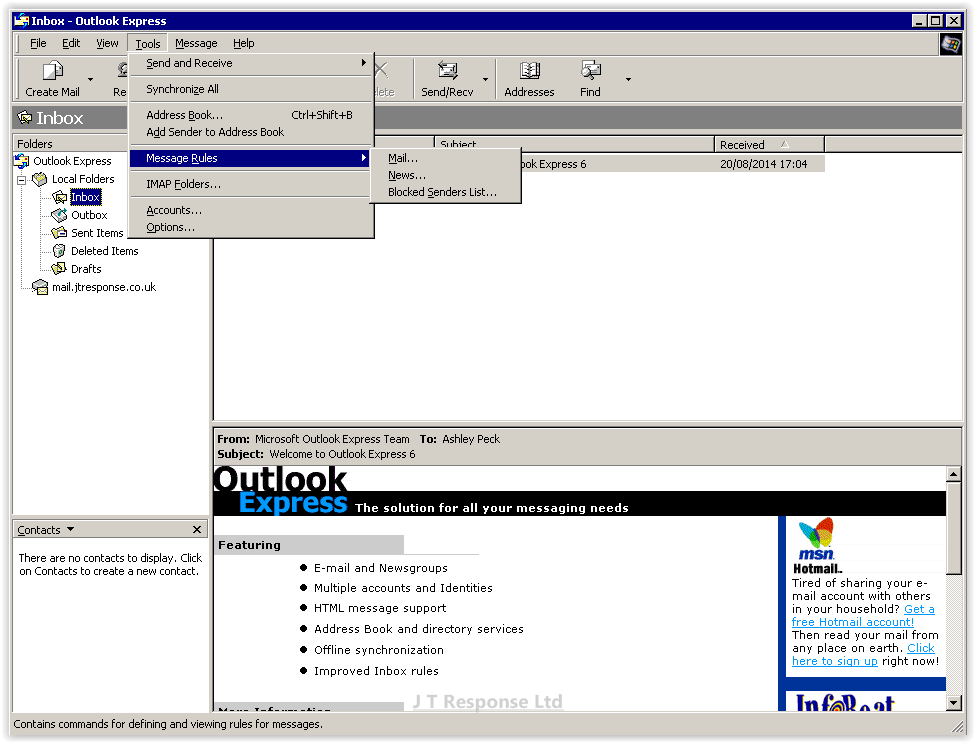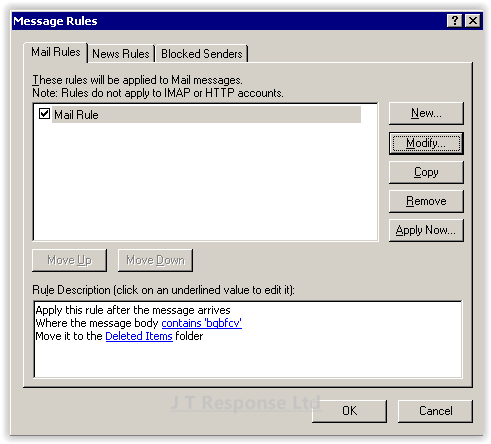Microsoft Outlook Express 6.0 Quick Start Guide
Recently, we have been hearing more reports of people having various problems configuring and setting up email accounts using varying range of email clients. This guide will be one of a series of guides which aims to help you through the process of configuring your email client to receive emails from your email account. Additionally, it will also show you additional useful settings and features which may help enhance your experience when using these email clients.
Today, we will be looking at another older email client, Microsoft Outlook Express. Although they share similar names and user interfaces, this email client shouldn’t be confused with the popular Microsoft Outlook. The version I will be using is Microsoft Outlook Express 6.0.
This guide is aimed at users wishing to configure their email client quickly. If you wish to view an advanced user setup guide, please look at this guide.
Microsoft Outlook Express 6.0
Setup
Upon loading the client, you will be presented with a setup wizard.
Enter a display name to be associated with your email account.
- Display Name: This should be your full name.
Press Next to continue.
Automatic Email Account Setup
In Microsoft Outlook Express 6.0, there is no option to automatically configure and connect to email accounts. Due to this, I will be unable to provide a guide for automatic setup. Please refer to the Manual Email Account Setup section of this guide to learn how to connect to your email account using this email client.
Manual Email Account Setup
Enter your email address.
- E-mail Address: This should be your email address.
Press Next to continue.
Enter several pieces of information relating to the email server you wish to connect to.
- Protocol: If you are connecting to your email account using multiple devices, choose IMAP. If you are connecting to your email account using one device, choose POP3.
- Incoming mail server: This should be as follows, mail.<YOUR DOMAIN NAME>.co.uk. For example, mail.jtresponse.co.uk.
- Outgoing mail server: This should be as follows, mail.<YOUR DOMAIN NAME>.co.uk. For example, mail.jtresponse.co.uk.
Press Next to continue.
Enter your log in information for your email account:
- Account Name: Your email address.
- Password: Your password.
- Log on using Secure Password Authentication (SPA): This should be unchecked.
Press Next to continue.
Your email client should now be correctly configured to connect to your email account. If you have any issues connecting to your account, please ensure that all the details which you have entered are correct. If the problem still persists, contact your email host for further assistance.
Features
Create Rule
Press the Tools button on the menu bar, selecting Message Rules and finally pressing the Mail option.
To create a new rule, press the New button. To modify or delete existing rules, press the Modify and Remove buttons respectively.
By pressing the New button, the following window will be displayed. The top box contains the conditions of the rule. The type of condition can be selected by checking the checkbox next to the condition type you wish to add.
The second box contains the actions of the rule. The type of action can be selected by checking the checkbox next to the action type you wish to add.
The final box allows you to specify the conditions and actions of a rule in more detail. This can be done by pressing on the links which correspond to specifying a condition or action.
Finally, once you have provided a name for your rule, the rule can be saved by pressing OK. Once you have created the rule, it will become active.
Troubleshooting
Relay Access Denied
This section is a work in progress. Information will be added here in time.
Summary
I hope that this guide will help you to setup, configure and use Microsoft Outlook Express 6.0. I believe that most of the steps in this guide should be similar to the steps required in older versions of Microsoft Outlook Express if you require a guide for these versions. If you have any questions about this guide, please comment below and I will be happy to assist you.